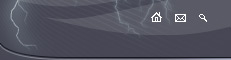� SoundManager

Since this program was originally developed for
Absolute Drum Samples CDs,
its primary goal is to organize drum samples (but you can use it for any sounds) that would be quite difficult to manage in some fixed order.
This application offers you freedom in organizing your sounds
so that you could pick up the right sound conveniently, without much effort.
The main idea is that you probably never use all sounds in one occasion, so you use organized sample tree to select sounds you would like to copy to the export directory. During copying, the sample is given the name using selected attributes, converted to desired format etc. After finishing this process, you can take samples from the export directory and use it as you wish, without any problems as they are named in a way that makes sense for your current needs.
To be more specific, say you want to use some snare sidesticks from some Yamaha snare. Say you find three suitable samples.
On export you can have those three samples named as
Yamaha Snare Sidestick 1.wav
Yamaha Snare Sidestick 2.wav
Yamaha Snare Sidestick 3.wav
or
Sidestick 1.wav
Sidestick 2.wav
Sidestick 3.wav
or any other way.
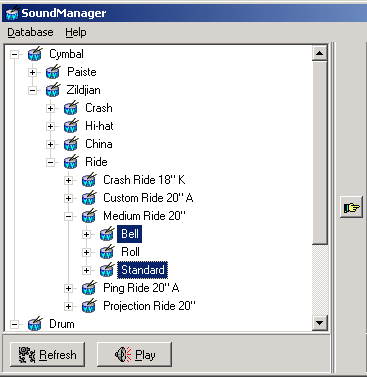
SoundManager is freeware and you can download it
here (1476 KB).

Organization of the samples
There is a
database of the samples
that comes with the program which defines several criteria for every sample.
Path - relative path to the sample
(example: DrumsWAV_CD1\track33_02.wav )
If you take a look at the CDs to see how samples are organized, you notice that there are only two directories
on every CD, each corresponding to tracks from original four audio CDs. You can copy the directories to your
harddisk if you don't want to change between two CDs and set the default part of the path in the Options.
Brand Name - brand of the drum (example: Ludwig )
If you are interested in some specific brand, you can use this criteria to distinguish among the samples.
Drum Short Name - short general name of the drum (example: Snare )
Useful when you want to pick some snare, ride, hi-hat or whatever.
Drum Long Name - more detailed description of the drum ( example: Hi-hat 15" 2002 )
Say you want some hi-hat, so you use short name for brief orientation and then long name to pick-up some 15" hi-hat.
Hit Name - specific hit description ( example: Sidestick )
Since there are several ways how most drums can be played, we had to distinguish among them. Taking snare drum as an example, beside standard hit, we can play flam, roll, sidestick, vibrato etc.
Drum Type - divides sounds between "drums" and "cymbals"
Sound Type - defines one of the three sound types: "Modern", "Vintage" and "With room"
Volume - defines volume level for the sound
This criteria is a number that defines volume level, value 100 means hit intensity how drum is "usually played", lower values mean softer hits, higher values heavier hits. It really makes sense to have various samples for various hit intensity levels - pure amplifying of the sample is just not enough for realistic reproduction.
Rythmic - defines True for sounds that can be used in a rhythm
For example rolls cannot be used this way (they are all False on this attribute) as they can have different length and do not have to match the current rhythm.
Special - defines True for special hit that is not usually played on the drum and can be used to achieve some special atmosphere or sound color. Usually appears on ride cymbals that are played from side or some other weird way.
In the Options you define which criteria and in what order you would like to use. This setting is used in the sample tree that is used to select sound you would like to export.
|