How to use
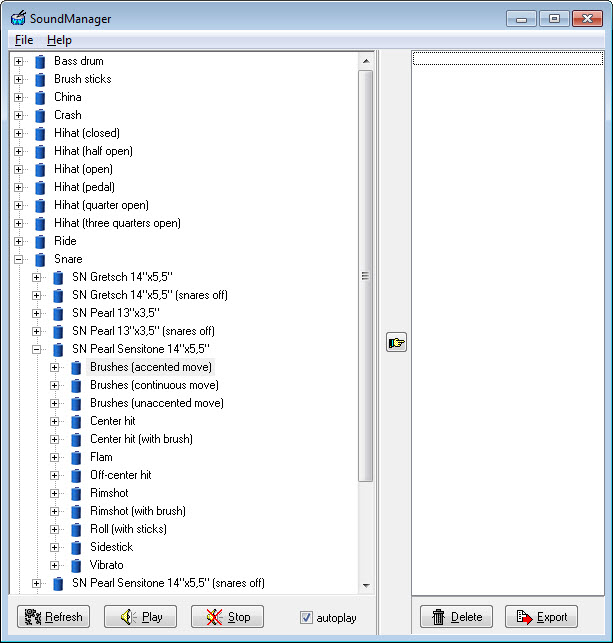
1. Press the Refresh button to fill the tree with attributes set in Options.
2. Navigate the tree using mouse (click on + to expand the level) or keyboard, select the desired samples and click Move button (or press Enter) to make it display in the export list. You can also select the upper-level items, in this case all lower-level samples are included in the list.
3. Actual sounds are located on the last levels of the tree. They are either played automatically (if Autoplay is checked) or pressing SPACE or clicking the Play button.
4. Check Convert to 16-bit checkbox if you need the samples to be converted to 16-bit format (originally, they are in 32-bit floating point format).
5. Click Export button. All files will be copied to export folder (set in Options), possibly converted and renamed according to selected attributes.
You can also copy all files from the DVD to harddisk and after setting the default samples directory in Options, you are all set to use the samples from your HD.